|
|
 Deleted Picture Recovery - Card Recovery Tutorial Deleted Picture Recovery - Card Recovery Tutorial |
| |
How to Recover Deleted Pictures from a Memory Card
Everybody has a digital camera these days. More and more people use digital cameras to record wonderful moments. But it seems digital pictures are easier to lose than traditional film pictures because the digital camera has a useful but dangerous delete button or feature. An operation mishap may delete one or all of the pictures instantly. Do you think the valuable pictures were permanently lost? NO! In most cases, there are some easy ways to restore them.
 |
A digital camera stores the pictures you take as separate files on a flash memory card (also known as "digital film"). There are many different types of memory cards such as SD, CF, xD Picture Card, SmartMedia, Memory Stick, the MMC Card and more. In addition, each card type has different brands like SanDisk, Kingston and more. They have different sizes, capacities and appearances, but they are just the same when acting as storage to hold pictures - they are similar to your old floppy disk or hard drive. When you delete one or more pictures from your camera, your camera locates the picture files on the memory card, then "deletes" them and marks the leftover space as usable. In most cases, for fast processing, the camera doesn't delete the picture file body but leaves them as is, which makes it possible for us to retrieve them after deletion. |
| |
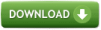 |
| CardRecovery is easy and fast. Download Free Trial Now! |
Okay, let's begin. To recover the deleted pictures, you need to connect your camera to your computer (usually via USB). If your camera does not appear as a drive letter in "My Computer", an external USB card reader is necessary. You may find such card readers from local computer shops, Amazon, BestBuy, or Wal-Mart. They're very cheap and very useful, not only for data recovery, but also for photo retrieval and processes in daily life. When you insert the card in the card reader, and connect the card reader to your computer, it will appear as a drive letter in "My Computer", which will allow a software tool to access the data on the memory card.
If you have your camera or card reader connected,
you may download the picture recovery software CardRecovery by clicking this download link.
It's a small download and you may get it in less than one minute.
Run the downloaded executable file and follow the instructions to install it on your computer. Then launch it. It has a wizard-style interface and it's very easy to use.
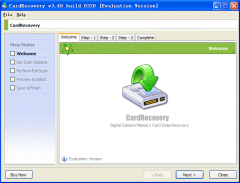
Click "Next" on the welcome window, it will bring you to Step 1. In Step 1, you may specify the drive letter of your camera or card reader, as well as other options including file type to retrieve and destination location to save the recovered pictures. Click "Next" to Step 2 and the scan will start. Depending on the capacity of your card, it may take several minutes for the software to fully scan your memory card. The found pictures during the scanning process will be listed. You may preview the detected pictures as thumbnails in Step 3, and choose the deleted pictures that you want to recover. After that, click "Next" again and CardRecovery will save the selected pictures to the location you specified in Step 1.
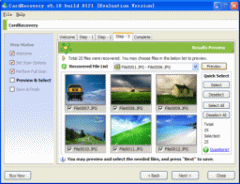
Your deleted pictures are recovered and got back again. It couldn’t be any easier and faster!
Tips:
1. Don't put additional pictures on your memory card if you find you have deleted some pictures by mistake. Otherwise it may cause overwriting and make them unrecoverable.
2. Use an USB 2.0 connection if available to connect your camera or card reader to your computer, it may make the scan much faster than an USB 1.0 connection.
|
|
|
