Download CardRecovery software to instantly recover corrupted SD card, formatted SD card, or deleted photos/videos from SD card:
Download: Windows 7/8/10 | macOS
Virus/malware/adware free. From CardRecovery official website.
Often, camera or android smart phone users encounter the malfunction of the SD card, e.g. “SD card error, you may have to reformat it”, “SD card not inserted”, “SD card corrupted/damaged”, “SD card error”, “no SD Card”, and the SD card stops working immediately and you cannot see any content from the card.
Here to share the methods to SD card users to help who encounter similar SD card failure situations. The solution steps are listed as below:
No Valuable Data On the Card:
If the SD card is empty or you have already safely saved the pictures from the card to your computer, that means no data recovery is required and you just want to restore the card to work: you may try to take the card out of the camera or phone, clean the metal contacts of the card using a soft cloth, then insert it back to the card slot to make sure it fits properly. Also, if necessary, try to format the SD card in the camera (the format option can be usually found from the camera setting menu). If no success, you may try to take the memory card out again and format it on your computer, or download special SD card format tool to format the card (e.g. Free software SD Memory Card Formatter from SD Association).
Also, Windows has built-in a tool for disk check/repair. In some cases, it may help. You may right click on the SD card drive on your Windows computer, then choose “Property” – “Tools” – “Check Now”.
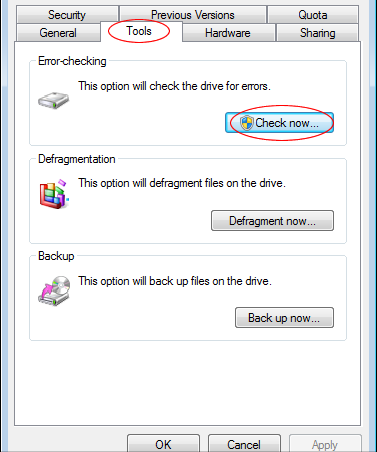
If still no success, probably the card is really and physically corrupted. It is recommended to purchasing a new memory card to use in the camera.
Valuable Data On the Card
If you have valuable photos and videos on the card, of course, you do not want to lose them. You need to perform a SD card data recovery operation.
Step 1 – Protect the Data on the Card
The first step of the data recovery is to protect the data on the card, and avoid the situation to become worse. It is very important that you need to stop taking new pictures, or delete any files from the SD card, also even the camera or the computer prompts you to format the card, DO NOT do that. Please avoid formatting the SD cards which may wipe the data completely. The proper way is to take the card out of the phone or camera, then write-protect the card if possible. After write-protected, no more data can be written to the card or erased from the card and that makes the data on card 100% safe.

How to Turn On Physical Write Protection of the SD Card: Place the SD card on a flat surface with the label facing upward, then you can find the lock switch on the upper-left side of the SD card, slide the lock switch toward the the top of the SD card. Some memory cards do not have a physical write-protect switch, that is OK and you may skip this step, just be cautious not to write any data to the card.
Step 2 – Connect the Card to your Computer
The second step is to connect the SD card to your computer and make it possible for SD card recovery software to access the data on the card. Most modern computers have a built-in card reader slot. You can find the card reader slot on the front/back panel of desktop computer, or one side of the laptop. If there are no card reader slot installed, you need a USB card reader (cost: a few dollars from Walmart or amazon).

If you have a SD card reader but the memory card to recover is a microSD card, you will also need a microSD to SD card adapter converting your microSD card to a standard SD card to fit in the SD card reader. Of course, if you have a microSD card reader, the adapter is not needed.
If a new drive letter appears in “Computer” after the SD card is connected, you have a very good chance to recover the photos and videos from the SD card. If no new drive appears, reboot your computer and try again, or try the SD card in a different card reader if possible to make sure the card reader is working properly.
Step 3 – Download Software to Recover the Data
After the card is connected your computer and it appears a drive, you may download SD card recovery software to recover the data including photos and videos from the corrupted SD card. There are many data recovery software programs in the market. CardRecovery software is the leading memory card recovery software. It has a fast and deep scan technology and also protects the data on the card.
Using CardRecovery is safe and risk-free. The software performs READ-ONLY operations on your memory card. It doesn’t move, delete, or modify the data on the card to avoid causing further damage or overwriting. It recovers the photos and movie clips from the source memory card and saves them to the destination location you specify.
The software can be downloaded from the software manufacturer’s official website (CardRecovery.com). It is a quite small download and usually takes a few seconds to get it to your computer. You may open the downloaded executable installer file directly to install it to your computer. For macOS users, you may open the downloaded disk image (cardrescue-setup.dmg) and drag the CardRescue icon to your Applications folder. The installation process usually takes less than 1 minute. After that, you may launch the program from Start menu (for Mac, it can be launched from Applications folder).
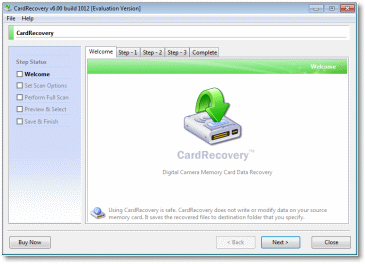
Now it is the miracle moment. In the CardRecovery program, it has a 3-step wizard. On the first step, you may select your memory card drive and the file type you need to recover (e.g. photos, videos), then click Next button and it will start to scan the SD card thoroughly. If you are lucky, you can now see your valuable photos and videos appears one by one in the file list area of CardRecovery. Depending on your card capacity and your card reader performance, the full card scan may take a few minutes to 1 hour. After the scan completes, the recoverable pictures will be listed for preview and you may select the ones you need to recover. The recovered photos and videos will be saved to a folder on your hard drive.
Above are the proper and easy steps to recover a corrupted SD card or microSD card. Hope that helps when you encounter SD card issues.

